One thing that I have found in trying work with Blogger blogs is that adding a sitemap is quite difficult. I've been doing extensive reading on this subject for quite some time and have found that it's really technically impossible to add an xml sitemap for a Blogger blog.
Don't be dismayed by this bit of hearsay though. There are quite a number of workarounds that can be used to help us to get over this hump. I've had this blog for quite some time and really could and perhaps should have generated a sitemap long ago. Why didn't I, you might ask? Well, I just didn't. But there's no use of writing a blog if noone can find it. That would be akin to doing a poetry reading in a basement all alone. It's needless to say... that's no good!
Well, I finally found an article on the subject that made it all quite simple to understand. I found the best information on this from a wonderful blog called "Blogger Tips and Tricks". Enjoy what the article says. I copied it below and provided the link above. It's not so difficult afterall!
The Following Comes From "Blogger Tips and Tricks":
NOTE: I am having serious doubts about Google sitemap for Blogger (blogspot) as we have no access to the servers and thus cannot do a true Google sitemap. The method given to us by Blogger is a workaround which uses the feed as a Google sitemap. I don't know how effective it is, especially if you set your feed to "short". There are others expressing doubts, and I have no time to do a proper research. So read this post with a pinch of salt.
Adding Google sitemap to your blog is an easy way to add your blog URL to Google index and get your blog crawled. With Google sitemap, you can get better crawl coverage and search results to help people find more of your web pages. You also get detailed reports about how Google directs traffic to your blog and how Googlebot sees your pages. (Note: there is some controversy over the usefulness of this Google sitemap. with Blogger, you have no access to Blogger's servers and thus have no chance to upload a real sitemap. Google came up with a way for bloggers using Google Blogger to add a kind of sitemap to their blog by making use of the feed. Note this this is in no way making a real sitemap, but I supposed it is still better than nothing. This would be especially true if you set you feed to "Short" and not "Full". I set my main blogs feed to short and am thinking a doing my own version of a sitemap which will consist of a post with links to all the posts in the blog and place a link to that post in the sidebar of the blog. In this way, there will be a links for the search engine spider to follow all the posts. However, this will involve updating the post each time you make a new post, and a lot of work if you frequently update your blog. Maybe I would do both. This is because although some doubt the usefullness of adding a Google sitemap for a blog this way, you will get a report of any problems that the Google spider may encounter when indexing your blog and having my own version of a sitemap in the sidebar will help the spider crawl all my posts.
How to add Google sitemap to your blog
To add Google sitemap to your blog, go to Google sitemap, and sign in with your Google Account (create one if you don't have one). In the Add site box, enter your blog url as shown in the screenshot below, and click OK. (In this post, there will be many screenshots. To enlarge them, click on the screenshot)
You will get a "Your site has been added to your account. Verify your ownership to view detailed statistics and errors for it" message and a button to verify your ownership.
 Click the "Verify" text hyperlink, and you will be taken to a selection box to select your verification method.
Click the "Verify" text hyperlink, and you will be taken to a selection box to select your verification method. Choose "Add a Meta tag". A meta tag will be generated for you.
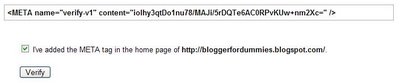
Highlight this meta tag and copy it to clipboard. Sign into Dashboard, select your blog, click TEMPLATE tab and paste the meta tag in between the and tags. Save and republish. Check the "I've added the META tag in the home page of http://your-blog-url.com/" box and click the [verify] button.
There will be a message "We do not know about all the pages of your site. [Submit a Sitemap] to tell us more about your site. Click [Submit a Sitemap] and in the "Choose type..." selection box, select "Add General Web Sitemap".
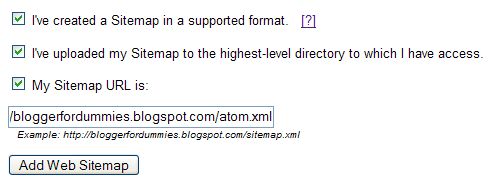 Tick
Tick [tick] I've created a Sitemap in a supported format. [?]
[tick] I've uploaded my Sitemap to the highest-level directory to which I have access.
[tick] My Sitemap URL is: [ ]
then enter the site feed URL into the "My Sitemap URL is: box. You can get the site feed url of your blog from SETTINGS. Click SETTINGS, SITE FEED tabs in the Dashboard. In the case of blogspot, just add /atom.xml to the end of the blog URL. (For example, the site feed URL of this blog is http://blogger-tricks.blogspot.com/atom.xml.) Then click "Add Web Sitemap" and you are done.
Update 22 April 2007: This post was written before New Blogger (formerly Blogger Beta) was introduced. If you are with New Blogger, use the feed URL. There are 4 possible feed URL for the New blogger:
http://yourblog.blogspot.com/atom.xml
http://yourblog.blogspot.com/rss.xml
http://yourblog.blogspot.com/feeds/posts/full
http://yourblog.blogspot.com/feeds/posts/default?alt=rss
substituting "your blog" with the actual name of your blog. The feed found by Feedburner for this blog are:
http://blogger-tricks.blogspot.com/feeds/posts/default
http://blogger-tricks.blogspot.com/feeds/posts/default?alt=rss
There is one further thing you can do, and that is to enable enhanced image search. At the bottom of the page, tick "Enhanced Image Search".
What does it mean to opt-in to enhanced image search? If you choose to enable enhanced image search, Google will use tools such as Google Image Labeler to associate the images included in your site with labels that will improve indexing and search quality of those images.
Thank you for visiting Enspyre 1 American Pop Culture Blog. Please feel free to comment and visit often. Get in on the action! Let it Pop! Follow me on Twitter @ http://twitter.com/leahjewel.

No comments :
Post a Comment
Please share a comment. Let's connect! This is a DoFollow blog.